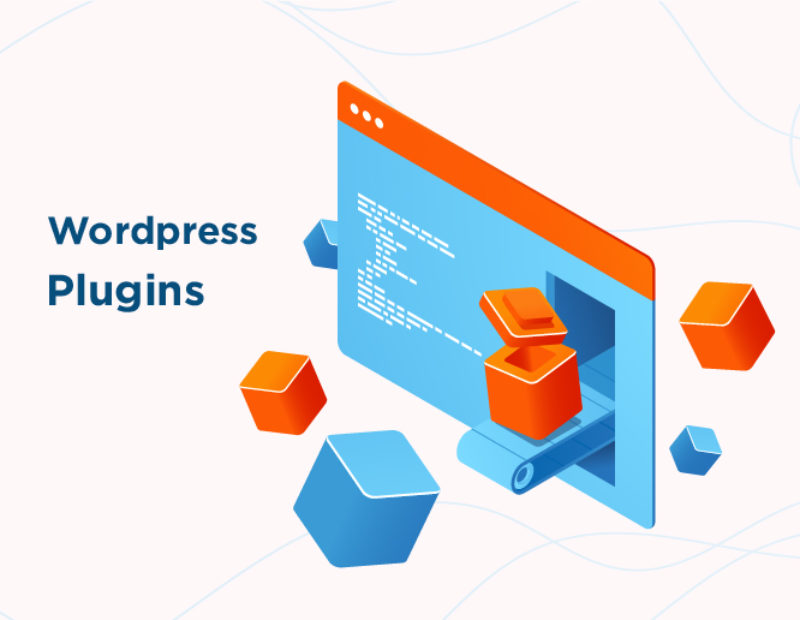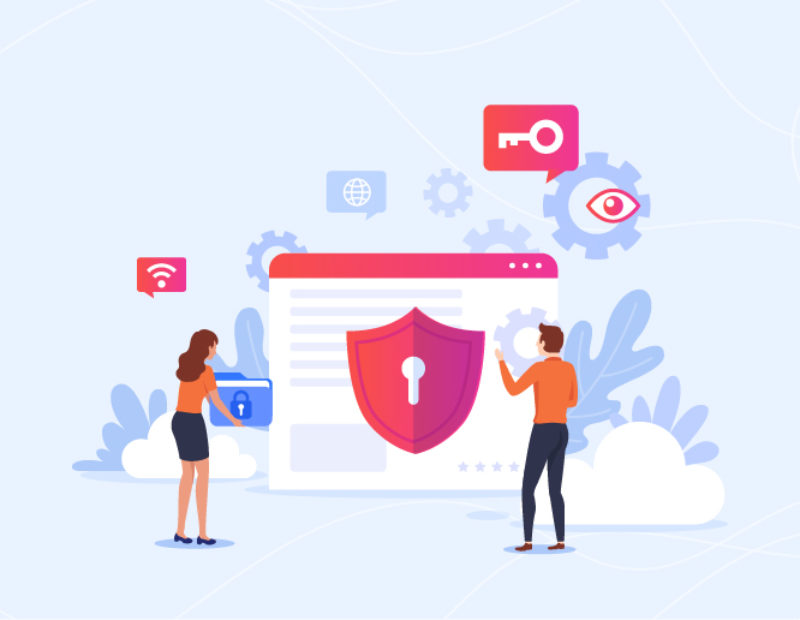Wordpress Guide
Did you just decide to make a website for your new brand? Great..!! Oh, are you scared of the fact that you are not tech-savvy and do not know much about how to make a website? Chill, because there are over 15000 websites that are made with the help of WordPress. It has proven to be the most comprehensive and easy way to create your own website without any web designer. Isn’t it impressive? But before you begin with this you need, you need to have a domain name. Here we have brought you WordPress guide for beginners that can reap away all problems.
Here is the various piece of things that you will be learning through WordPress beginners guide:
What is the domain name, and how to buy it?
Steps to do after the installation of WordPress.
What are the next steps after the initial WordPress configuration?
Which WordPress plugins to install? How to install these plugins.
How to rapidly grow your WordPress site?
Pro tips for SEO for your blog.
With this tutorial, you can have your WordPress blogs in the next 10 minutes without investing in any professional website designer.
The first step of creating your new blog using the WordPress guide for beginners.
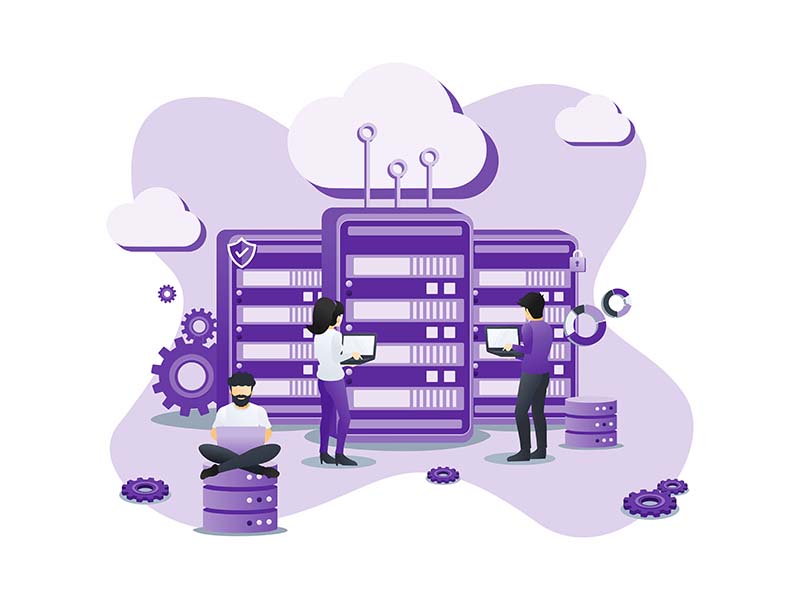
The foremost step is to buy web-hosting and domain name. But let’s first know about what they are.
Web-hosting is where the files are stored.
Domain means the name of your upcoming website. Make sure that it should be short, crisp, and relevant.
How to buy web hosting?
You can buy hosting through Site ground, which gives unlimited hosting space and bandwidth for $5.95 per month. This comes with a free domain.
Visit Site Ground to get a blazing fast hosting for your website.
Select the hosting plan. There are 3 plans to choose from. Pick the one that meets your needs.
Buy a new domain and click the ‘proceed to payment’ option.
Next comes the summary page. Here you can recheck the services and choose the duration of the plan. You will get extra discounts if you choose for more than two years.
If you have an existing account, then you can click on ‘sign in’ and enter your credentials; otherwise, you can click on ‘create an account.’
After signing in, you will be taken to the payment section. There are various modes of online payment available.
Pay for the services, and there you are done..!!
The second step of creating your new blog using the WordPress guide for beginners.
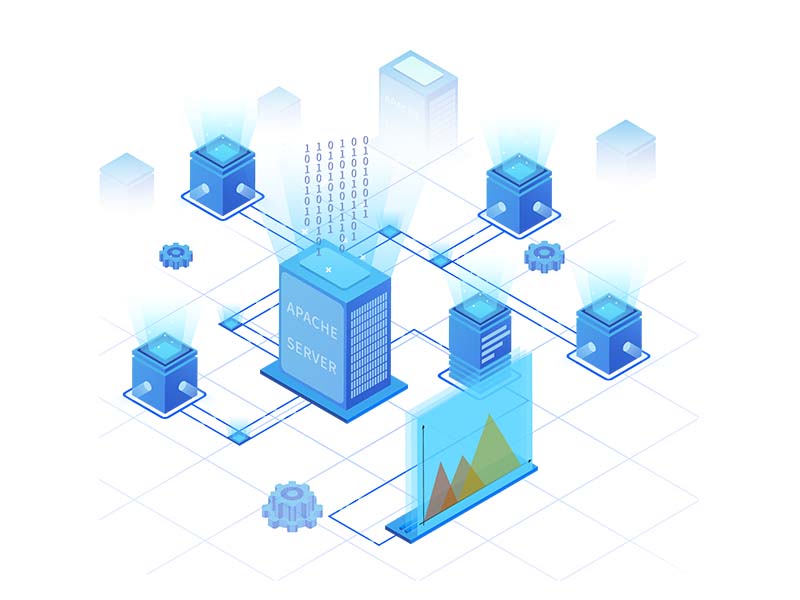
Now you have to download and install WordPress on Localhost. Here’s what you need to follow:
Step 1: Download a local server software. You can download MAMP.
Step 2: Installation of the MAMP server.
Step 3: Run MAMP and click on “Start Servers.”
Step 4: Create a database for storage. Click on “new” and give the name. Then press “create”.
Step 5: Download WordPress.
Step 6: Go to the MAMP directory in the computer’s system drive and open “htdocs.” After that, paste the unpacked WordPress folder.
Step 7: Install WordPress on localhost.
Step 8: update the database and hit the “submit” button.
Step 9: Run the installation on the next page.
The third step of creating your new blog using the WordPress guide for beginners.
After this, you have to install the WordPress blog onto the domain name. After the installation, you are required o mark few changes:
You have to delete the default post and comments.
After login in, go to Posts> All Posts and delete the “Hello World” post.
Go to Pages>All Pages and delete the default page, “Sample Page”.
Go to comments and similarly delete the default comments. Next, you have set the time zones. Go to Settings> General. Your posts will go live as per these time zones.
Go to Settings>Discussion, and set the WordPress discussion settings.
Add more pings by going to “Writing” in” Settings.”
Manage your media settings. Usually, the default media settings upload the blogs with unnecessary files which bloats it. Customize these settings by Settings>Media.
Add Google Analytics for knowing about WordPress site traffic.
Add the caching Plugin for lowering down the load from the server.
Disable the browsing directory.
Get a customized URL with the chosen keywords. Go to Settings>Permalink. Choose the “post name” and click on “Save.”
The fourth step of creating your new blog using the WordPress guide for beginners.
The next step is to learn that how you can add plugins from the Dashboard. There is more than one way to do. Here you can learn all of them.
Search and Install Method
Installation of plugins is quite an easy task. If you already know the name, then you can directly look for it in the “search from dashboard’’ section and do the installation process. Go to Plugins>Add new. Then you can enter the name of the Plugin in the search box at the top right corner. Never skip reading the documentation before installing it. Then click on “Install Now” and then on “Activate.” There you are done with this step..!!
Upload and Install Method
If you have downloaded the WordPress from third party site, then you can upload the .zip file and install it from the Dashboard. You have to click on “Upload Plugin” and search your drive to find the .zip file.
FTP Methods
The last method is FTP. For this, you can download the Plugin from the library and then unzip it. After that you can upload it on your WordPress plugin library using the FTP software. Once you are done, you have to go to the WordPress plugins folder in the WordPress dashboard and activate the same Plugin.
You can choose from any of the three methods. Managing the plugins is also easy-peasy stuff. You just have to go to the plugin dashboard; then, you can activate/deactivate with a click and manage it yourself.
How to rapidly grow your new website?
Now you have successfully graduated as a WordPress beginner, and now you are up to start your own blog..!! Well, we are not leaving you yet. We have got you some pro tips to dress up your newborn blog page. Many people are running there blogs using various methods, including WordPress, but not everyone knows how to pimp it up and increase its pace. So, learn the secret tips here and make the most out of them.
Update the WordPress ping list regularly: whenever there is some posting or editing blog, the WordPress sends pings to all the other services which are under your ping update. The search engine quickly indexes it in its ping list, but we can extend this limited list manually after login to the WordPress dashboard. Go to settings>writing and add the pings. Then click on “save changes.”
Burn the blog feed with the help of Feedburner: This will ensure that the new readers to subscribe to your blog via RSS feed or through the email methods.18
Set up Google Analytics to the WP blog: It will help you to keep a check on the traffic, and the kind of traffic your site is holding. There are three ways in which you can add Google Analytics to WordPress; Google Tag Manager, WordPress theme, and using plugins.
Install and activate WordPress SEO by Yoast: Yoast is the prominent name when it comes to SEO. Setting these plugins could be tricky for new bloggers.
Add Google tag manager: This will help you in managing the tags. With this, you can add or remove the tags as per your wish. It also makes sure that the website doesn’t turn out to be slow while loading these tags.
Activation of the Akismet Plugin: this is an anti-spam plugin and is the official Plugin of the WordPress parent company Automattic. You have to get their free API key by making a free account. It is also one of the best solutions to get rid of the spams from WordPress.
Use SocialSnap Plugin: it can help in enticing the online traffic and allows the customers to share the posts and the pages. Its “Social Auto Poster” feature will automatically share the post on Facebook, Twitter, and LinkedIn whenever you publish something new. This beautifully showcases the social links that display the followers’ counts.
Use PushEngage: It helps in various activities such as Revenue tracking and Inventory alerts.
Be a step ahead from the beginners level:
Now you are ready to move a step forward from WordPress on how to guide a beginner’s level. Now is the time to grow bigger and take your blog to new extensions. With the help of the WordPress beginners guide, you have become well versed in installing and using WordPress for the first time. But the journey doesn’t seem to end here. Now you can use the SEO skills to be at the intermediate level. There are tons of SEO tools that you can use to get the hang of the success. Just take a break and come back to get promoted to the next level, with the ease of being at home.
SEO tips for the beginners
Recreate the permalinks because the default ones are not SEO friendly.
Perform the Keyword research and optimize the homepage. This is also called as On-page SEO.
Focus on the keywords while creating the blog content.
Activate the Implement WordPress Sitemap, which is an XML file that contains the index of the important links like posts, pages, tags, and categories.
Add your website to the Search Console: Google Search Console is an SEO tool that is free to use. You have to add your website to this console. This will aid in faster optimization of your new site.
WordPress security
Securing your WordPress blog is an important thing to ensure that your database is not leaked. It can cause you immense trouble. Nowadays, blog sites are on the main target of hackers as they are easy to hack. The third-party sites and plugins make it vulnerable to hacking. We have got you some pro tips to shield your WP site:
Using a secure hosting company: Always pick a legit and authorized company for the hosting purpose. Look for the ones that go for a regular update of the operating system and apply the latest security patches. Also, hunt the company that has intrusion detecting systems for malevolent activities and policy violations.
Install the latest version of WordPress and regularly update it: Whenever the creators offer any update, it contains the programs that have got rid of bugs. So, it helps in keeping your website shielded.
Regularly update the plugins: Always use the plugins that are latest and have good security support. In any case, if you are using the one that has got no update for a long time, then it is best to replace it and finds it alternative.
Use the latest version of PHP: It is the backbone of WordPress and offers security support for better stabilization of the website.
Use WAF: WAF stands for Web Application Firewall. This acts as a wall between the hosting server and the network traffic. Its job is to filter and eliminate the malicious threats before sending it to the device.
Use complex passwords: Gone are the days when you could use 123123 as your password or maybe your dog’s name. It is a big “no-no” to do this. Go for the password that has letters, numerals, and special characters.
Change your password regularly: It is smarter to change your password every month or at least every alternate month.
Check Folders File Permission: In the “File Manager” of the cPanel, check the attributes of the file. If the permission code is 777, then it is a suspicious activity.
Well, the information ends here, and now it is your turn to practice them in real and bring out the gem that is residing inside you. We hope that we could steer you clear from the doubts by this WordPress beginner’s guide. We tried to bring all the steps from scratch and make you a pro by being at home and learning from our WordPress guide for beginners.